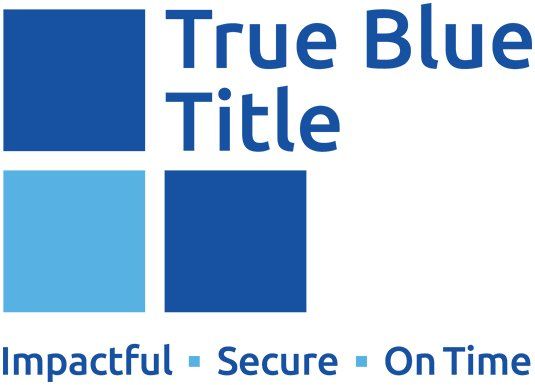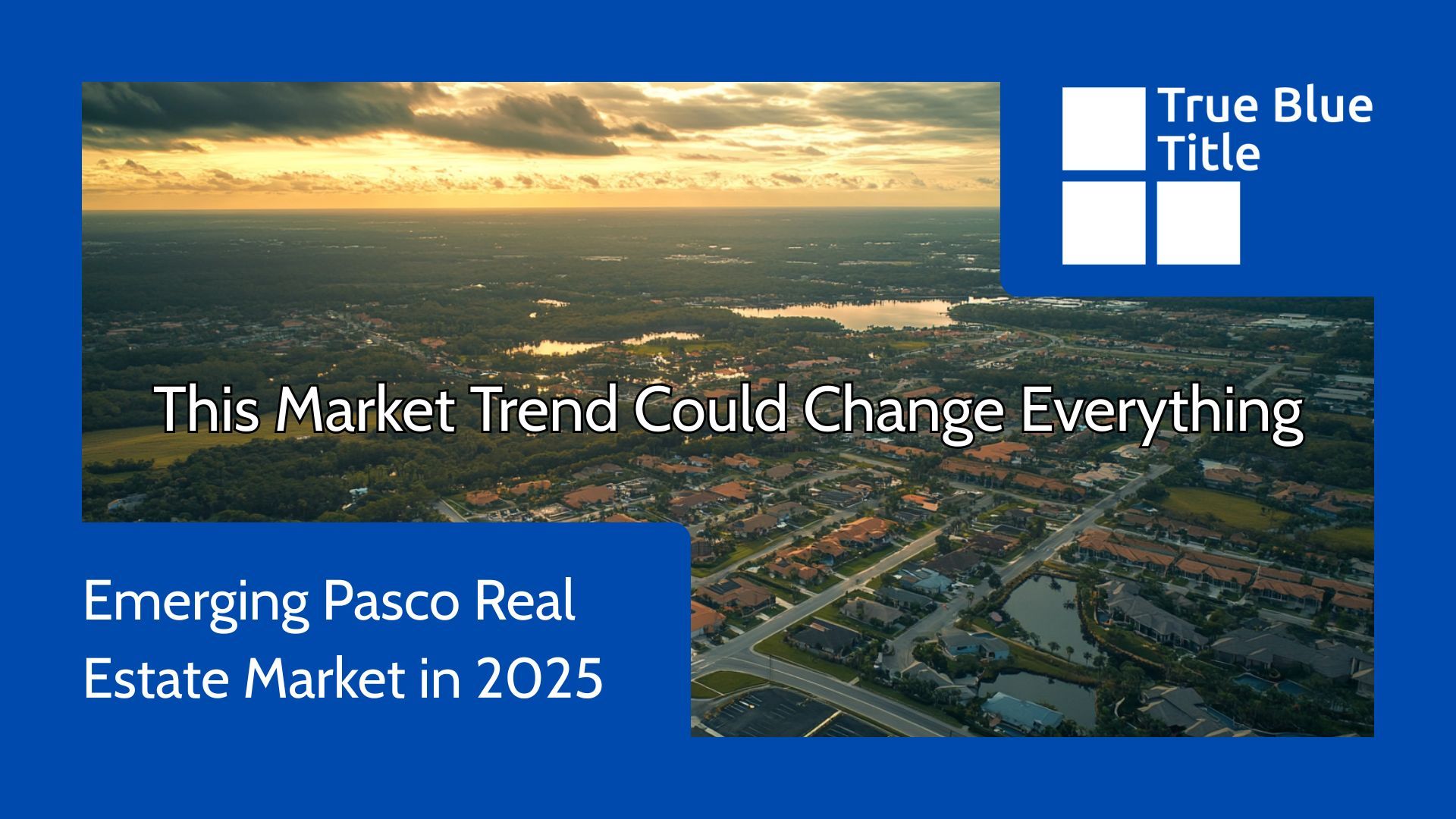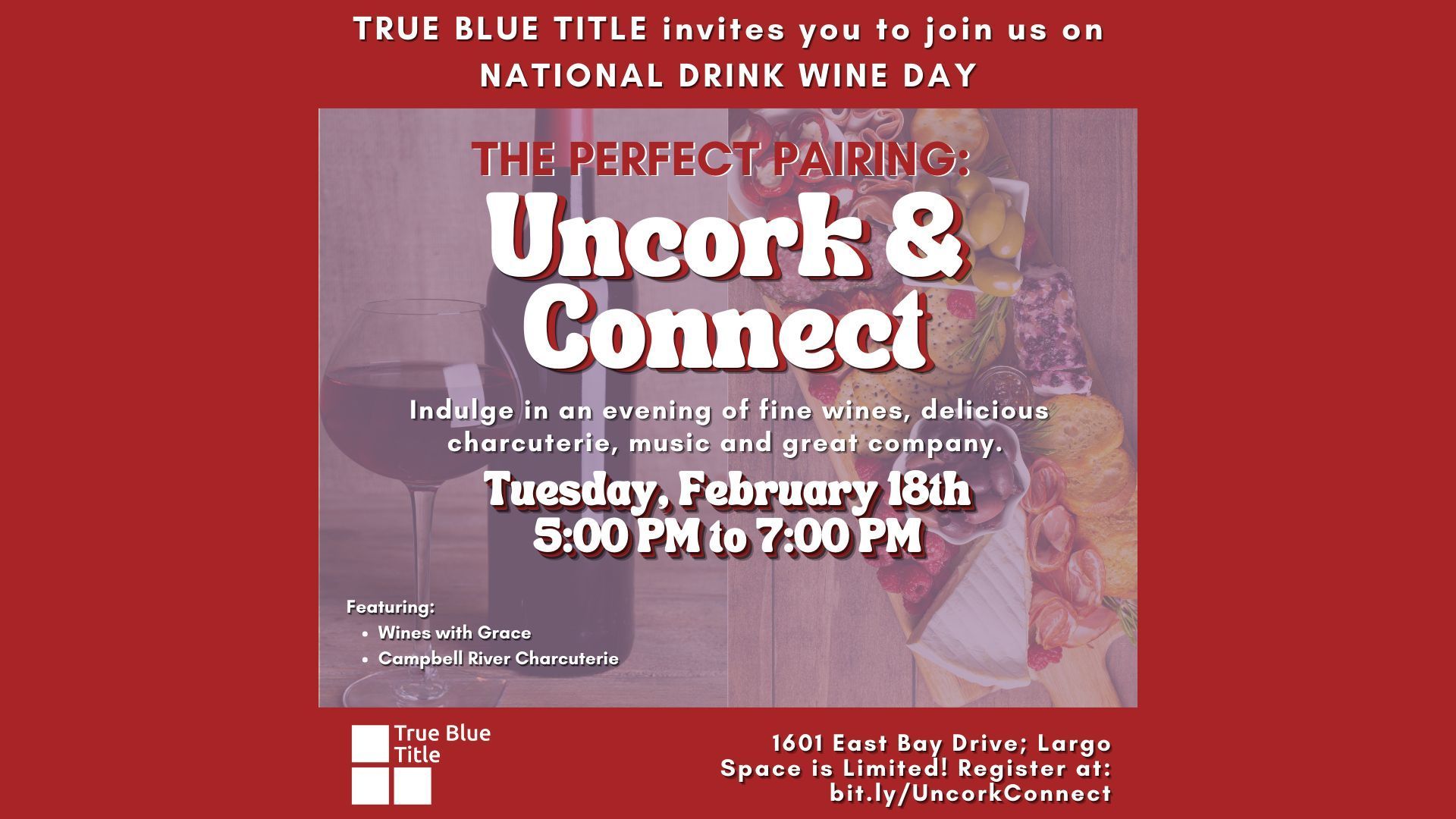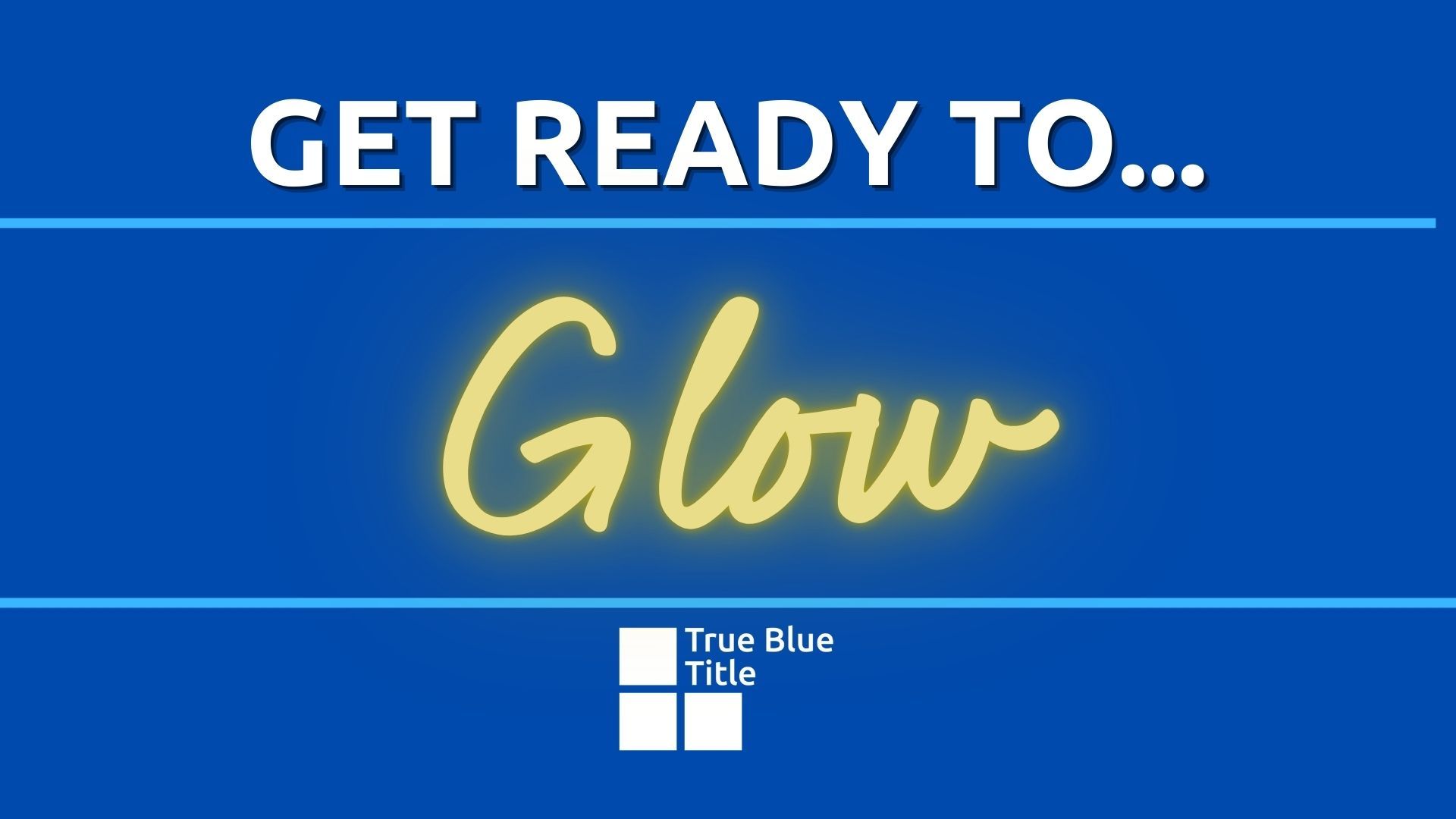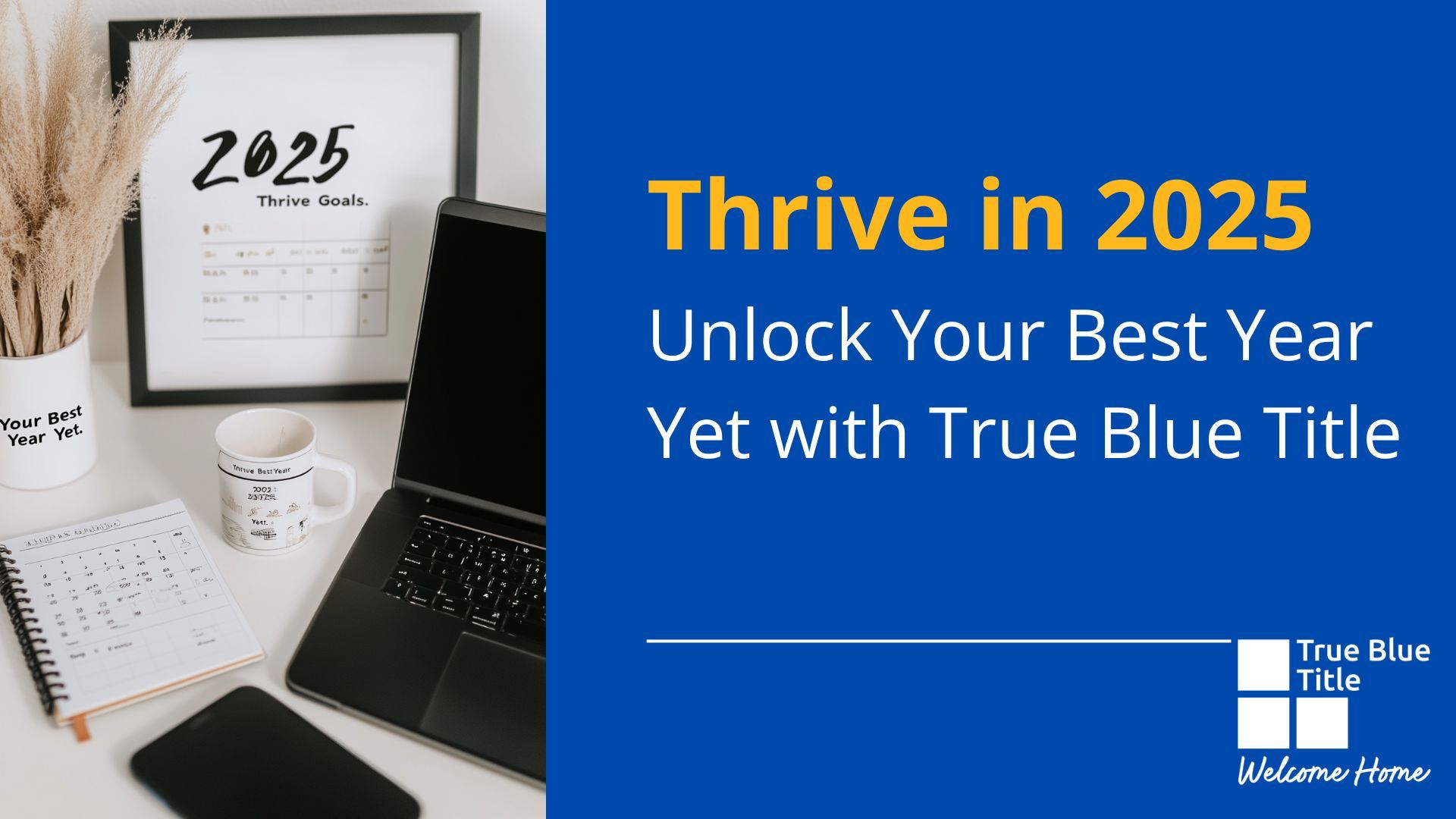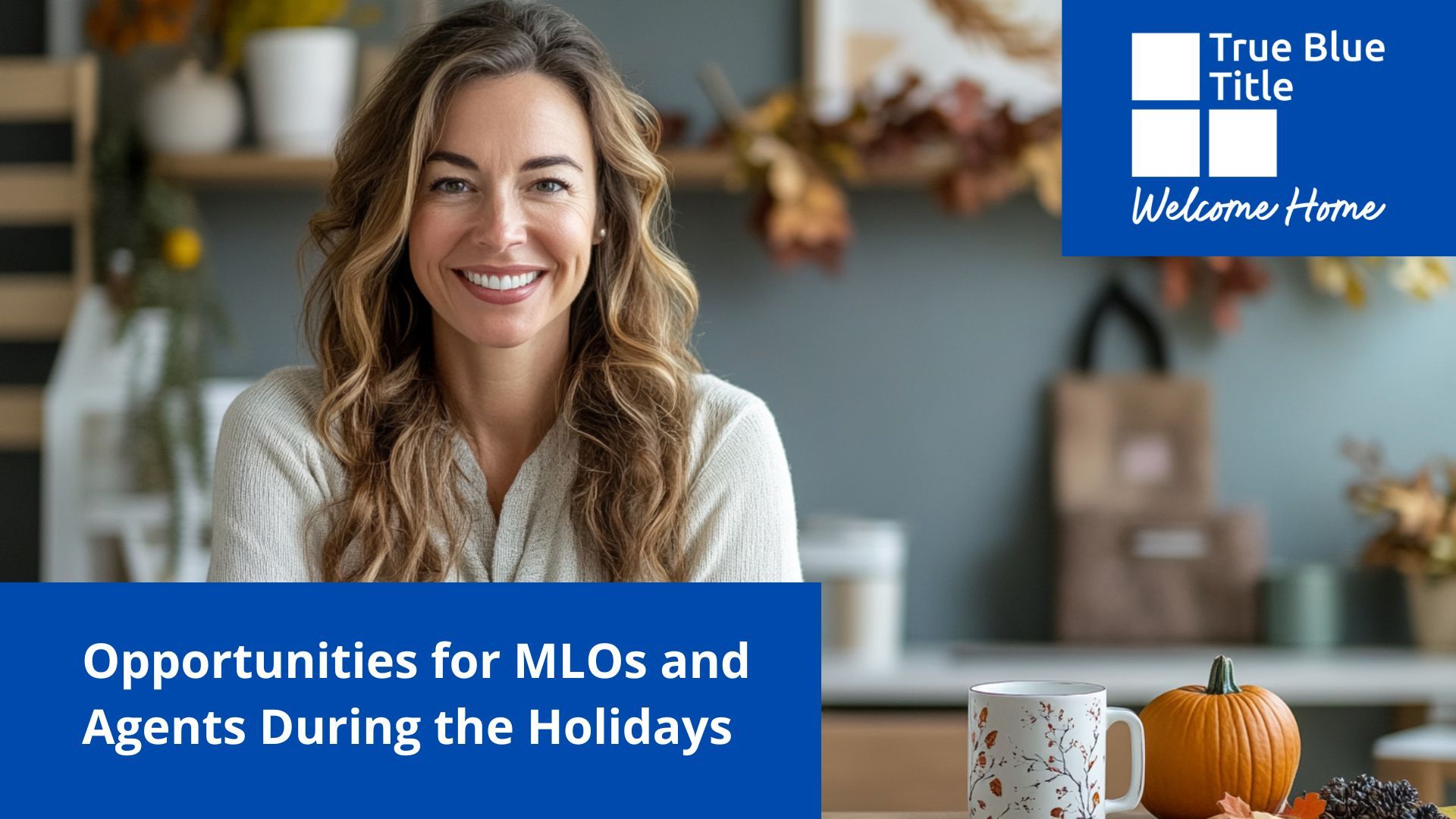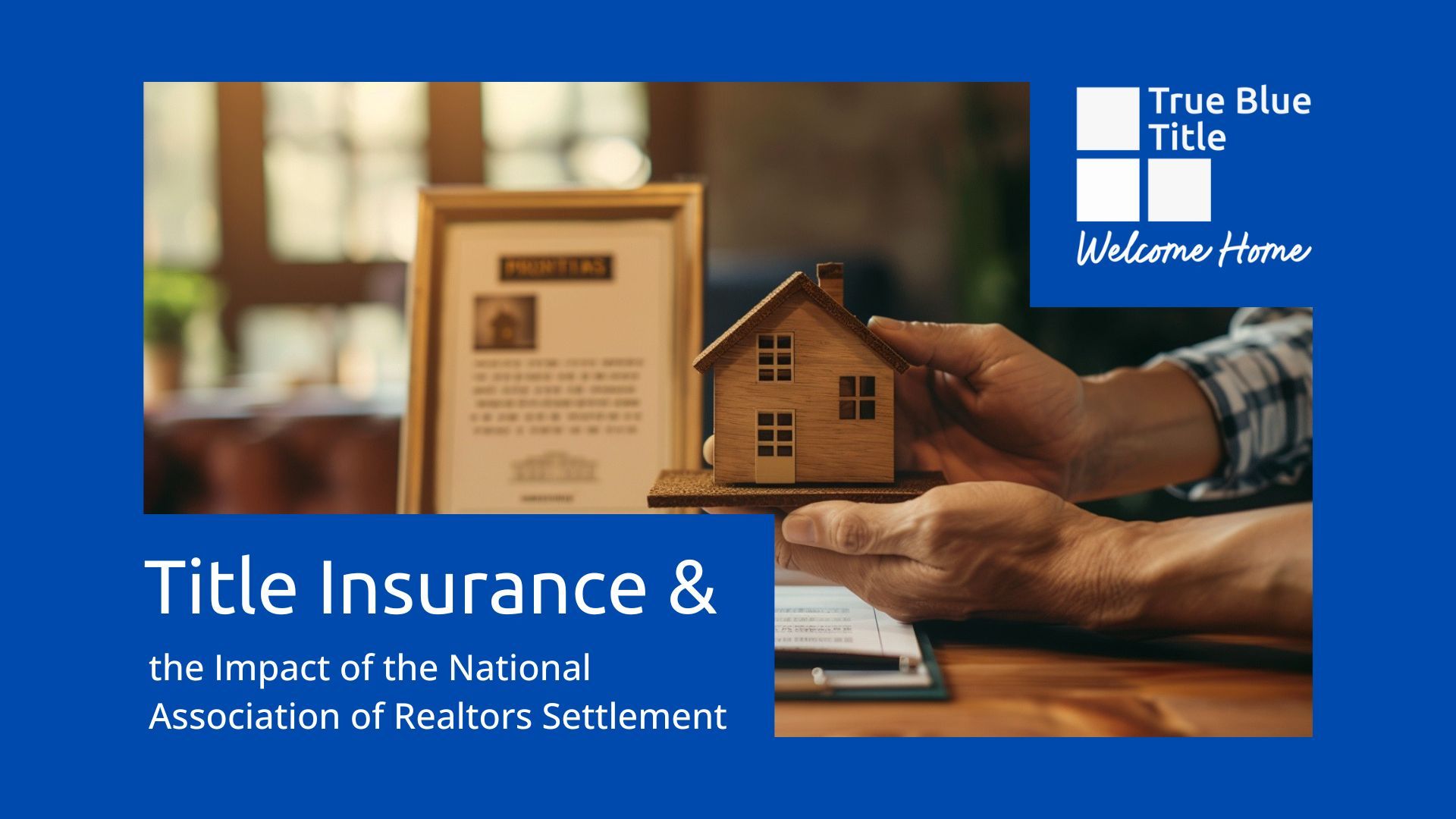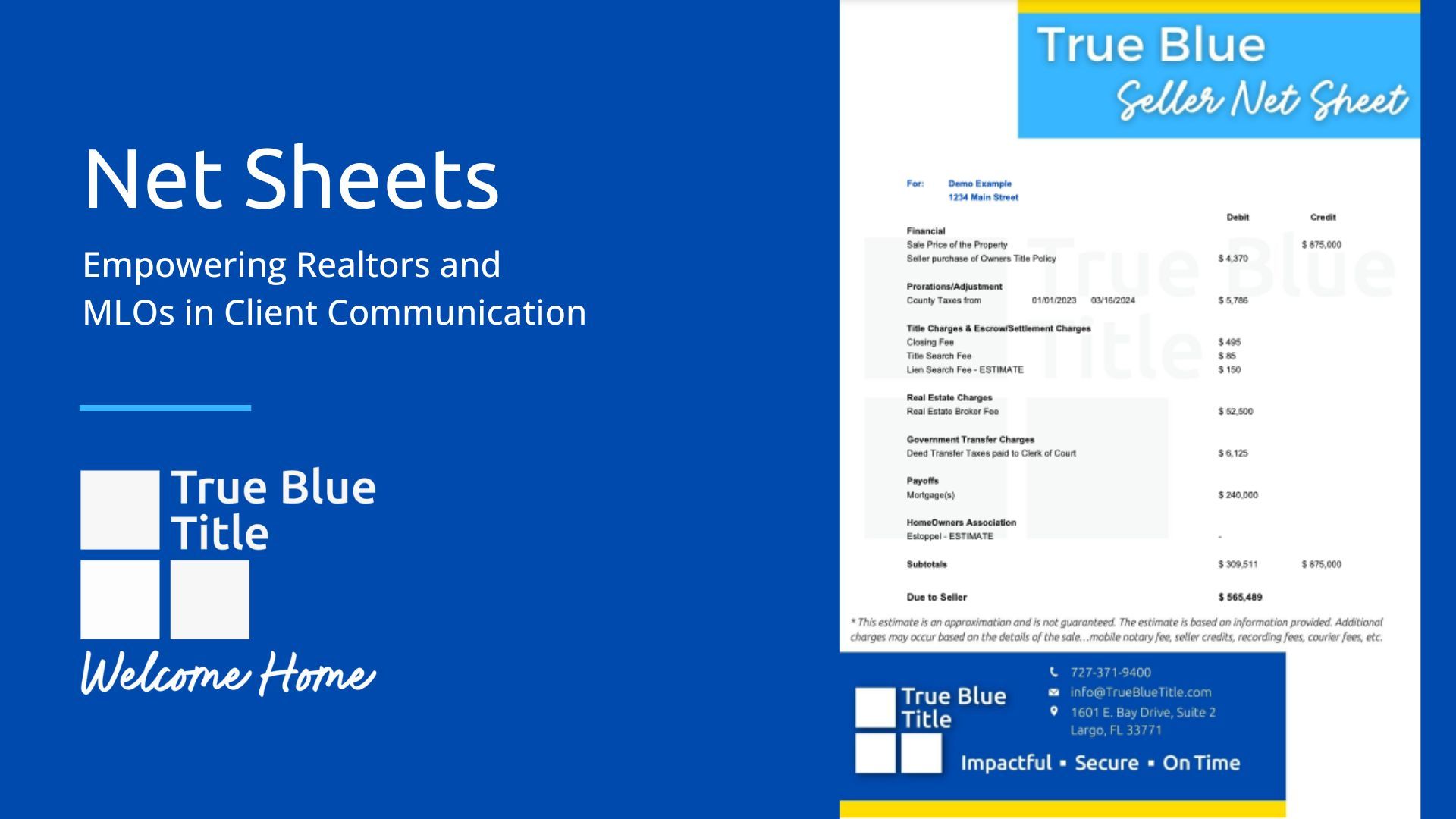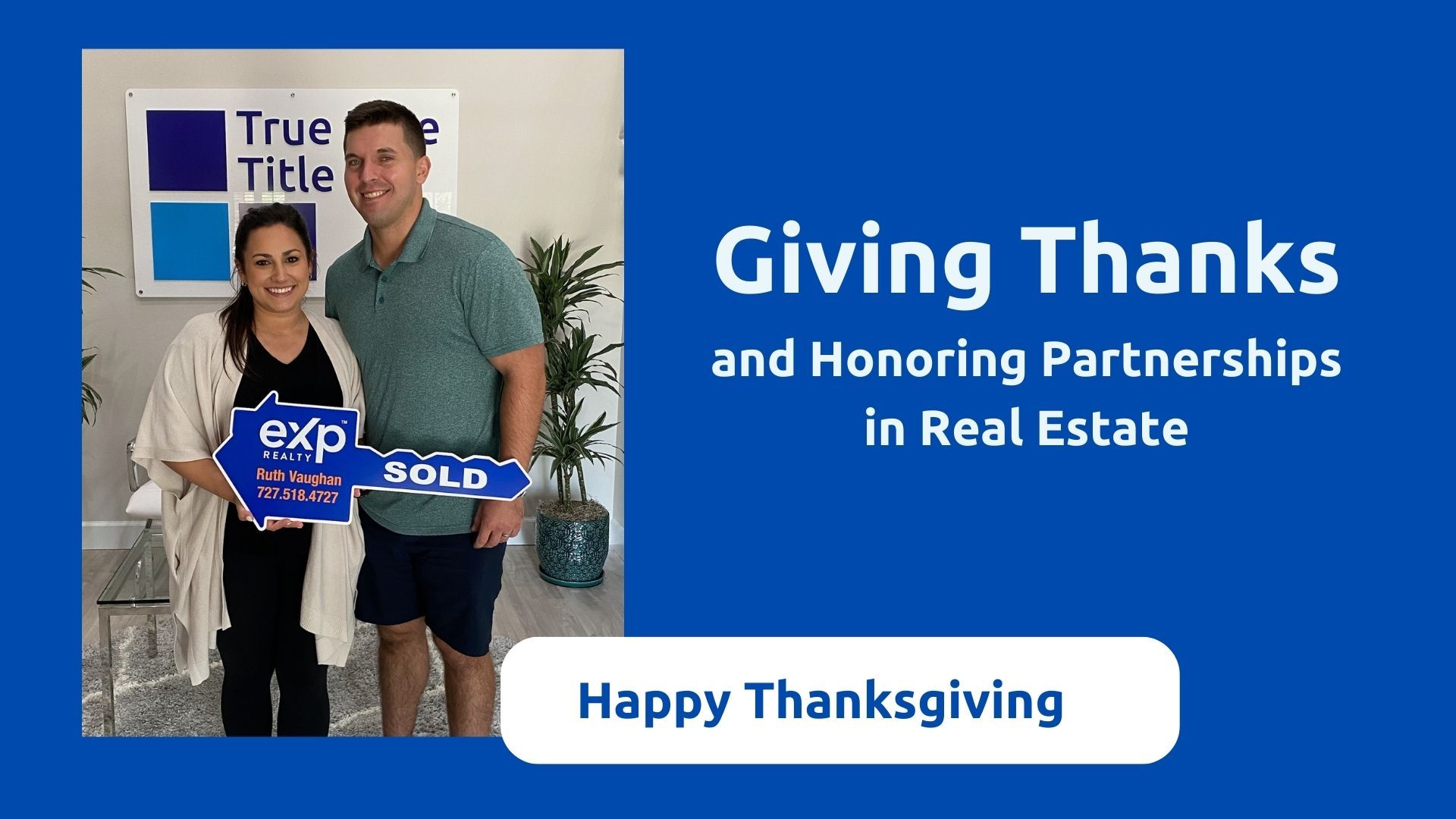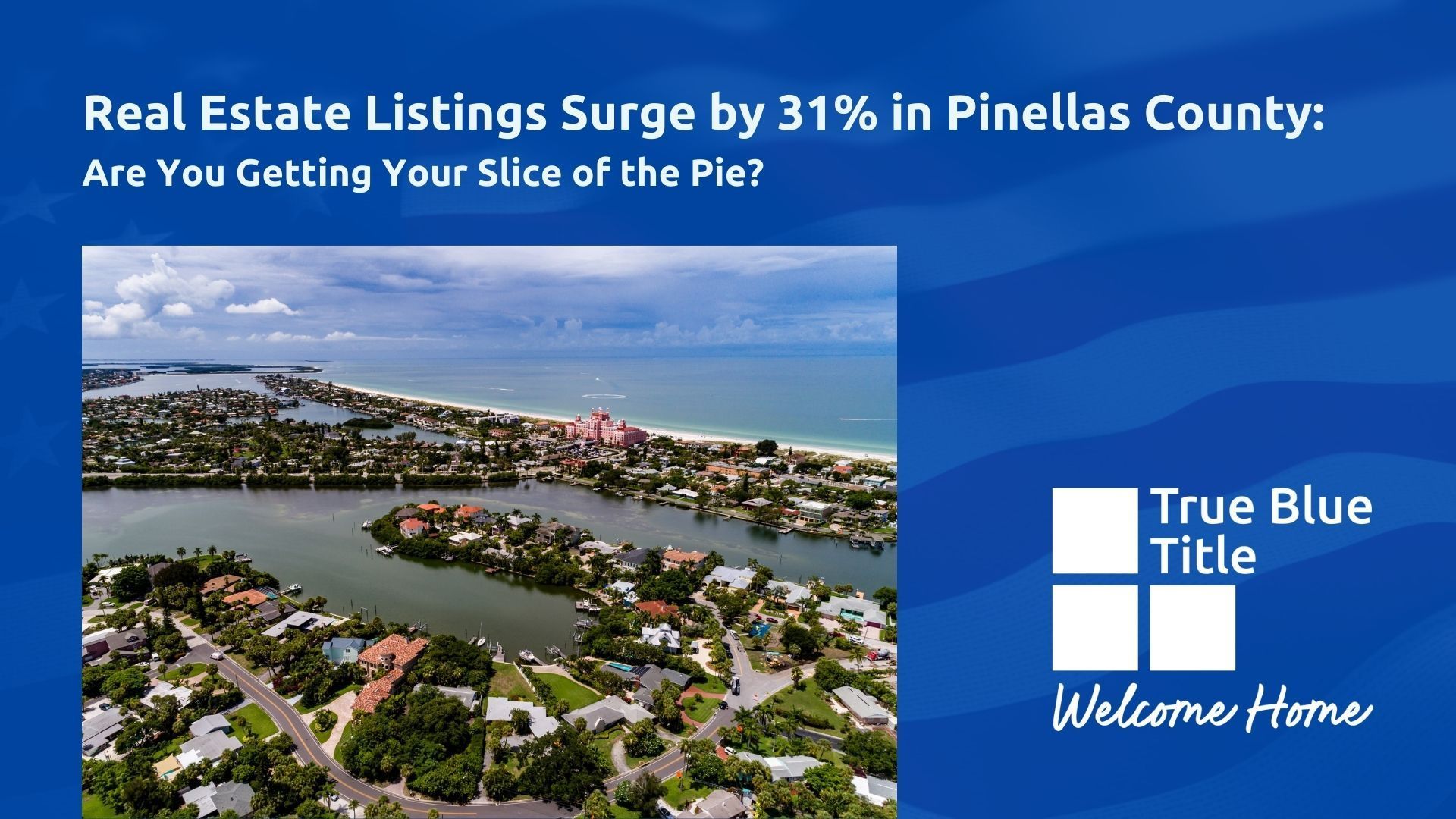This ChatGPT and Canva Hack Can Save Realtors Hours when Listing a Property
Juggling Multiple Roles for a New Listing
When you get a new listing, you have to be a graphic artist, a copywriter, a social media manager, and a tech expert—just to get your listing to the public. The sheer amount of work can be overwhelming and time-consuming, pulling you away from what you do best: selling homes. But what if there was a way to simplify this process and save you hours? Enter the powerful combination of ChatGPT and Canva.
Streamline Your MLS Listing and Social Media Content with ChatGPT
Creating compelling
MLS listings and engaging social media content can feel like an uphill battle. This is where
ChatGPT steps in as a game-changer. With ChatGPT, you can quickly generate professional and polished property descriptions. Simply add the key details about your listing, and let ChatGPT craft a detailed, enticing description that highlights all the property's unique features.

But it doesn't stop there. ChatGPT can also help you create social media posts tailored to different platforms. Whether you need an Instagram caption, a Facebook post, or a tweet, ChatGPT can provide you with creative and engaging content that will catch potential buyers' eyes and drive traffic to your listings. You can also check out our article on
AI Writing Tools for Realtors.
Step-by-Step Guide: Streamline Your MLS Listing and Social Media Content with ChatGPT
Step 1: Gather Your Property Information
Before you start using ChatGPT, gather all the essential details about your property, including:
- Property address
- Number of bedrooms and bathrooms
- Square footage
- Key features (e.g., hardwood floors, updated kitchen, swimming pool)
- Nearby amenities (e.g., schools, parks, shopping centers)
- Recent upgrades or renovations
- Any unique selling points
Step 2: Open ChatGPT
Access ChatGPT through your preferred browser. Make sure you have a stable internet connection and your property details on hand.
Step 3: Generate Your MLS Listing Description
Use the following prompt to create a detailed and engaging MLS listing description:
Prompt: "I need a detailed MLS listing description for a property located at [Property Address]. The property has [Number of Bedrooms] bedrooms and [Number of Bathrooms] bathrooms, with a total of [Square Footage] square feet. Key features include [List Key Features]. It is located near [List Nearby Amenities]. The property has undergone the following upgrades: [List Upgrades]. Highlight any unique selling points and make the description engaging and appealing to potential buyers."
Example: "I need a detailed MLS listing description for a property located at 123 Maple Street. The property has 4 bedrooms and 3 bathrooms, with a total of 2,500 square feet. Key features include hardwood floors, an updated kitchen with stainless steel appliances, and a swimming pool. It is located near top-rated schools, beautiful parks, and shopping centers. The property has undergone recent upgrades, including a new roof and energy-efficient windows. Highlight any unique selling points and make the description engaging and appealing to potential buyers."
Step 4: Review and Edit the Generated Description
ChatGPT will provide a detailed MLS listing description based on the provided information. Review the generated text and make any necessary edits to ensure accuracy and add your personal touch.
Step 5: Create Social Media Content
Next, use ChatGPT to generate engaging social media posts tailored for different platforms. Here are a few prompts for different types of posts:
Facebook Post Prompt: "Create a Facebook post for a new property listing located at [Property Address]. Highlight the key features, nearby amenities, and any recent upgrades. Make it engaging and include a call to action."
Example: "Create a Facebook post for a new property listing located at 123 Maple Street. Highlight the key features, nearby amenities, and any recent upgrades. Make it engaging and include a call to action."
Instagram Caption Prompt: "Write an Instagram caption for a new listing at [Property Address]. Mention the number of bedrooms and bathrooms, key features, and include a few relevant hashtags."
Example: "Write an Instagram caption for a new listing at 123 Maple Street. Mention the number of bedrooms and bathrooms, key features, and include a few relevant hashtags."
Twitter Post Prompt: "Create a tweet announcing a new property listing at [Property Address]. Include a catchy description and a call to action with a link to the listing."
Example: "Create a tweet announcing a new property listing at 123 Maple Street. Include a catchy description and a call to action with a link to the listing."
Step 6: Review and Edit Social Media Posts
After ChatGPT generates the social media posts, review each one to ensure it aligns with your brand voice and messaging. Make any necessary adjustments to fit the specific platform’s character limits and style.
Step 7: Schedule and Publish Your Content
Use your preferred social media management tool to publish your posts. Make sure your MLS listing is uploaded before posting.
Streamline Your MLS Listing and Social Media Content with ChatGPT
Once you have your written content sorted, the next step is creating eye-catching visuals to go along with it. Canva is an incredibly user-friendly tool that allows you to create stunning graphics, even if you don't have a background in design.
With Canva, you can quickly put together a slideshow that showcases your property in the best light. Use their wide array of templates to create professional-looking presentations that you can easily share on social media and other marketing platforms. Customize the templates with your own photos and branding to ensure consistency across all your marketing materials.

But it doesn't stop there. ChatGPT can also help you create social media posts tailored to different platforms. Whether you need an Instagram caption, a Facebook post, or a tweet, ChatGPT can provide you with creative and engaging content that will catch potential buyers' eyes and drive traffic to your listings.
Step-by-Step Guide: Create Stunning Visuals Quickly with Canva
Creating visually appealing marketing materials is crucial for showcasing your property listings. With Canva, you can quickly design professional slideshows to share on social media and other platforms. Here’s a step-by-step guide to help you create stunning visuals using Canva’s square video project template and features like Photo Rise, Zoom animations, and the Match and Move transition.
Step 1: Sign Up or Log In to Canva
Go to Canva and sign up for a free account or log in if you already have an account.
Step 2: Start a New Project
Once logged in, click on the "Create a design" button in the top right corner of the dashboard. In the search bar, type "Square Video" and select the "Square Video" template to start a new project.
Step 3: Choose a Template
Canva offers a variety of pre-designed templates to choose from. However, it might be easier to start with "create a blank Square Video". This will take less time to create the slide show.
Step 4: Upload Your Property Photos
Click on the "Uploads" tab on the left sidebar and upload high-quality photos of your property. Drag and drop the photos onto your design.
Step 5: Apply Photo Rise and Zoom Animations
To make your slideshow more engaging, add animations to your photos. Click on a photo to select it, then click on the "Animate" button in the top toolbar. Choose the "Photo Rise" animation to make the photo rise smoothly. For added effect, apply the "Zoom" animation to another photo by selecting "Zoom" from the animation options.
Step 7: Use the Match and Move Transition
Transitions add a professional touch to your slideshow. To add the "Match and Move" transition, click on the "+" button between slides to add a new page. In the transition menu that appears, select "Match and Move." This transition creates a seamless flow between slides, making your slideshow more dynamic.
Step 8: Customize Your Slides
Continue adding photos and animations to each slide until you’ve created a complete slideshow.
Step 9: Preview and Edit
Once you’ve added all the elements, click on the "Play" button in the top right corner to preview your slideshow. Make any necessary adjustments to ensure everything looks perfect.
Step 10: Download and Share
When you’re satisfied with your slideshow, click on the "Download" button in the top right corner. Choose the desired video format (MP4 is recommended for videos) and download the file. You can now share the slideshow on social media, embed it in emails, or upload it to your property listing websites.
By following these steps and utilizing Canva’s features like the Photo Rise and Zoom animations, as well as the Match and Move transition, you can create stunning and professional visuals that showcase your property listings effectively and attractively.
How AI Technology Helps You List Faster
The integration of AI technology in real estate marketing can significantly reduce the time and effort required to get your listings market-ready. AI tools like ChatGPT can handle the heavy lifting of writing and content creation, while Canva helps you produce high-quality visuals without the need for extensive design skills.
This powerful combination allows you to focus more on interacting with clients and closing deals, rather than getting bogged down by marketing tasks. By leveraging these technologies, you can streamline your workflow, improve the quality of your marketing materials, and ultimately list properties faster and more efficiently.
Contact True Blue Title for More Marketing Help
Ready to take your real estate marketing to the next level? Contact True Blue Title for more tips and tools to help you streamline your listing process and maximize your productivity. Let us help you focus on what you do best—selling homes.

Connection Opportunities
While you're optimizing your workflow with these tips, don’t miss out on some fantastic opportunities to connect with other real estate professionals this month. Here are the key events coming up:
- August 21st – Glitz & Grit Tampa Realtor Power Luncheon
The most Instagrammable Realtor lunch in Tampa Bay.
👉 Join the Glitz & Grit Facebook Group - August 21st – NPR/Trinity Caravan
RSVP with George at 727-243-1724 or George@TrueBlueTitle.com.
👉 Join NPR Caravana Facebook Page - August 22nd – Listing Ladies of Lutz Caravan
RSVP with Erica at 813-503-0514 or Erica@TrueBlueTitle.com.
👉 Join Listing Ladies of Lutz FB Page
RSVP today to secure your spot and make the most of these networking opportunities.